How to update iPhone to iOS 16 correctly

List of iPhone phones that support iOS 16 update
Unfortunately, not all iPhone phones running the iOS 15 update will be available to update to iOS 16 because this new update will not be available on some iPhone phones such as iPhone 6s and 6s Plus, as well as iPhone 7, iPhone 7 Plus and the first generation of the iPhone SE. Also, this update will not be available for any of the iPod touch devices, including the seventh generation.
iOS 16 update will be available for download and installation on iPhone 8 and iPhone 8 Plus and later, as well as iPhone SE second generation and later, and here is the full list of iPhone phones that support iOS 16:
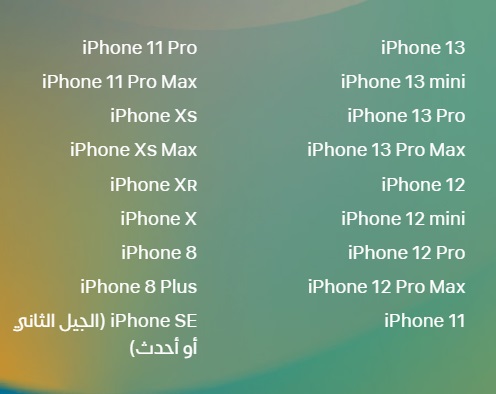
- iPhone 8 and iPhone 8 Plus
- iPhone X
- iPhone SE second generation or later.
- iPhone XS and iPhone XS Max.
- iPhone XR
- All versions of iPhone 11
- All versions of iPhone 12
- All versions of iPhone 13
Did you find your iPhone in the list of candidates for the update? Congratulations.. You can follow the article with us to the end. If your phone is not a candidate for the update, unfortunately your journey with us stops there. Since the iOS 16 update is not available for your iPhone now, it will not be available either in the future, and Apple will not provide your phone with any other major updates other than only the necessary security updates.
date launchs iOS 15 and iPadOS 15 update
iOS 16 update starts from today (Monday, September 12, 2022) at exactly eight o’clock Mecca time, or seven o’clock Cairo time, or six Maghreb time. The following image also shows you when the update will launch tonight in all Arab capitals.
Side tip: To avoid pressure on Apple servers when the iOS 16 update is released, it is best to wait at least several hours and not rush to download and install the update immediately after its launch.
Important Tips Before Upgrading to iOS 16
- upon you Update all apps On the iPhone, so that the apps work better with the new update. You may encounter some problems in some applications, but do not worry, they will be fixed with later updates.
- to remember Apple account Apple ID and password You will need it right after the update. If you forgot it and don't remember it, don't proceed to update!
- Battery charging Important, make sure the battery charge is above 80% or 90%. If available, you can put the iPhone on charge during the update.
- must be available Stable and fast internet connectionWi-Fi is also preferred over mobile networks.
- You have to make sure that there is Enough free storage space Before upgrading to iOS 16 to be In the range of 8 to 10 GB or more. (You can check the available storage space on the iPhone by going to Settings > General > iPhone Storage)
- If it is available, you should take a backup copy of the data stored on the iPhone in the traditional way via iTunes on Windows or Mac systems or via iCloud (an optional step we will talk about later in the article).
How to switch from trial to regular version
This part of the article is intended for those users who have downloaded and installed the beta version of iOS 16 update on their iPhone. Remove the trial files and settings, then download the final official version and receive other future updates normally.
- Go to Settings > General > VPN & Device Management
- Click on iOS 16 Beta Software Profile
- Click on Remove Profile Delete profile Therefore, you will not receive any beta versions in the future.
- Restart your device.
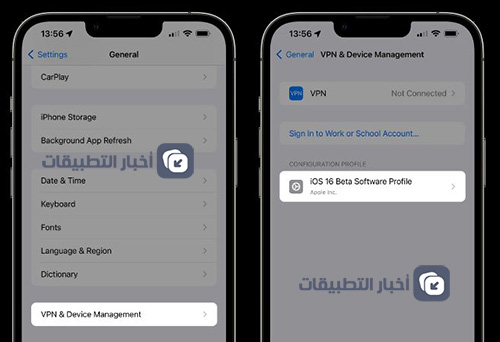
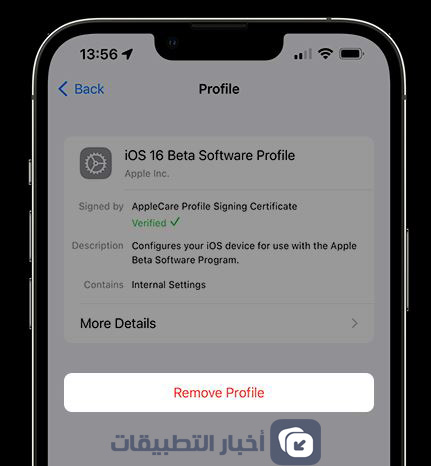
How to make a backup before updating (optional step)
This is an optional step, but it is extremely important. Backup ensures that you keep your files and photos even if there is a problem during the update that may lead to their loss. There are two ways to backup either via iCloud in case the backup is small in size, or through the iTunes Software on the computer, which is the method we prefer.
1. Via the iCloud:
You can back up your files and data via iCloud, by going to Settings > iCloud > Storage & Backup.
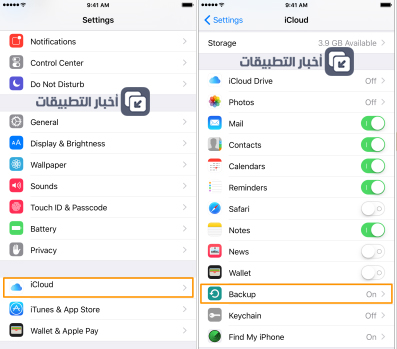
Click the Back Up Now button at the bottom of the screen ( Prefer this method if your backup is small in size ).
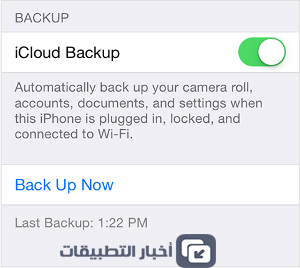
2. Via iTunes (the best way):
1. Through the iTunes Software and after connecting your device to the computer, you can take a backup copy of your applications and data. After clicking on your device in the iTunes Software, you will see all its information, make sure that it is in the section for automatic backup Automatically Back Up The selected option is “This computer.” This ComputerNot iCloud. And then click on the option Back Up Now In the same interface to make a backup and save it on your computer.
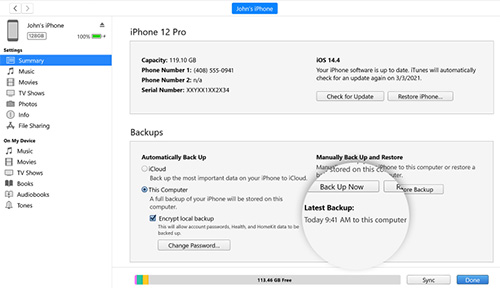
2. The backup process will start, and a progress bar will appear at the top of the iTunes Software.
3. After the backup is finished, you can make sure that the process is completed successfully by going to the taskbar in the Software, and clicking on iTunes, then Preferences, then choosing the Devices tab from the window that appears, and you will see the backup is located in Device Backups and next to it The time it was taken. (This method is preferred if the backup is large )
How to update to iOS 16
You can choose one of three methods, the first is suitable for everyone except for those who have a jailbreak device, the second is easy and simple, the third takes some time and your device will return as you bought it the first time without your data and applications, that is, all data will be erased and the new system will be downloaded.
1. OTA update from inside the device (the easiest and best way)
- Turn on the wifi
- Go to the Settings app
- Choose the “General” tab.
- Then Softwere Updates
- Choose “Download and install”
- It is preferable to connect the device to a source of electrical current (charging the device).
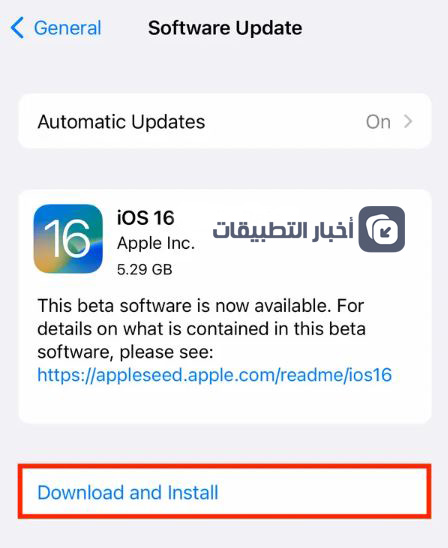
** Note: This method does not cause the data to be lost in the device, but as a precaution, it is preferable to take a backup as we mentioned above.
2. The second method - update through the iTunes Software on the computer
You can perform the update through the iTunes Software via the computer easily, as once you connect your device to iTunes, a message will appear alerting you to the possibility of performing the update, all you have to do is press Download & Update, and the Software will download and install the update automatically, and this method does not cause In the case of data loss, or click on the Check For Update option if the message does not appear from the main interface of the Software.
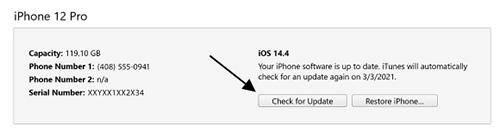
** Note: This method also does not cause your data to be lost, however we recommend taking a backup copy.
The most important new features in iOS 16
The iOS 16 update contains many new features, changes, and options, starting with the lock screen. You will notice the change directly with this update, as well as with performance and various system applications, in addition to deeper changes that you do not see in the interface.
One of the most important changes in the iOS 16 update is the aesthetic modifications in the lock screen interface on the iPhone, which has become more customizable, as it will allow you to choose the background you want, the type of font and color used to display the time and date, as well as the great harmony between the display of the clock and background, the different effects available and the ability to change the background throughout the day, adding your favorite widgets or widgets, and more.
In the Messages app, there are new options to delete and edit messages even after they've been sent, and in the Mail app, you'll be able to undo the mail shortly after it's been sent.
On the level of security features, there is the Passkeys feature that replaces traditional passwords and makes it easier for you to access sites and applications in a more secure manner, in addition to improvements in the Live Text feature, search and others.
Apple also redesigned the Home device control app, and in the Health app, it added the option to remind you of medication appointments and track your regular intake.
For people with special needs, Apple added to them some of the advantages of ease of use, such as recognizing doors through the camera and reading details such as dimensions, room number, and opening method.
The main iPhone apps in the iOS 16 update have seen varying updates and changes such as the weather app, notes, reminders, stocks, maps, photos, and more.
For more, you can see the list of iOS 16 update features and Notable changes In it, and more details, you can refer to the list of detailed articles in which we reviewed the update through this link.
Post a Comment for "How to update iPhone to iOS 16 correctly"